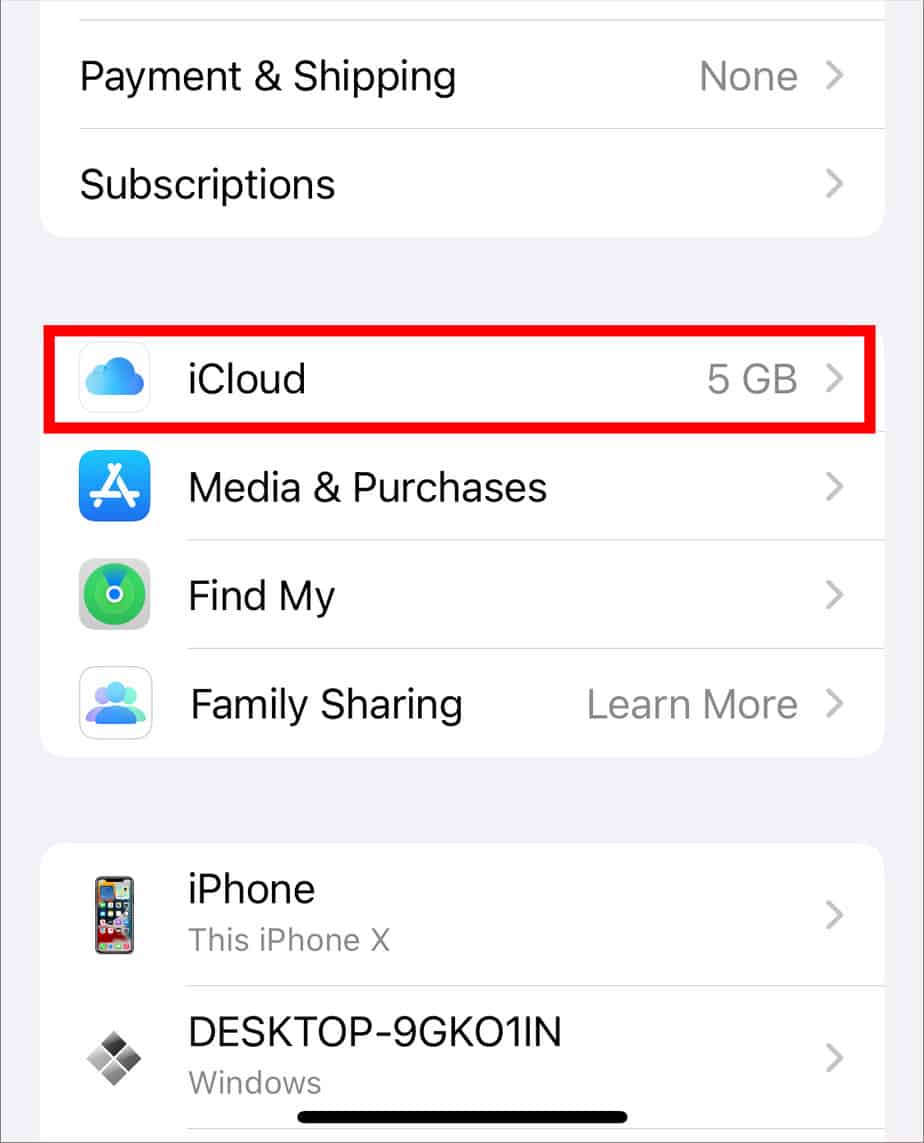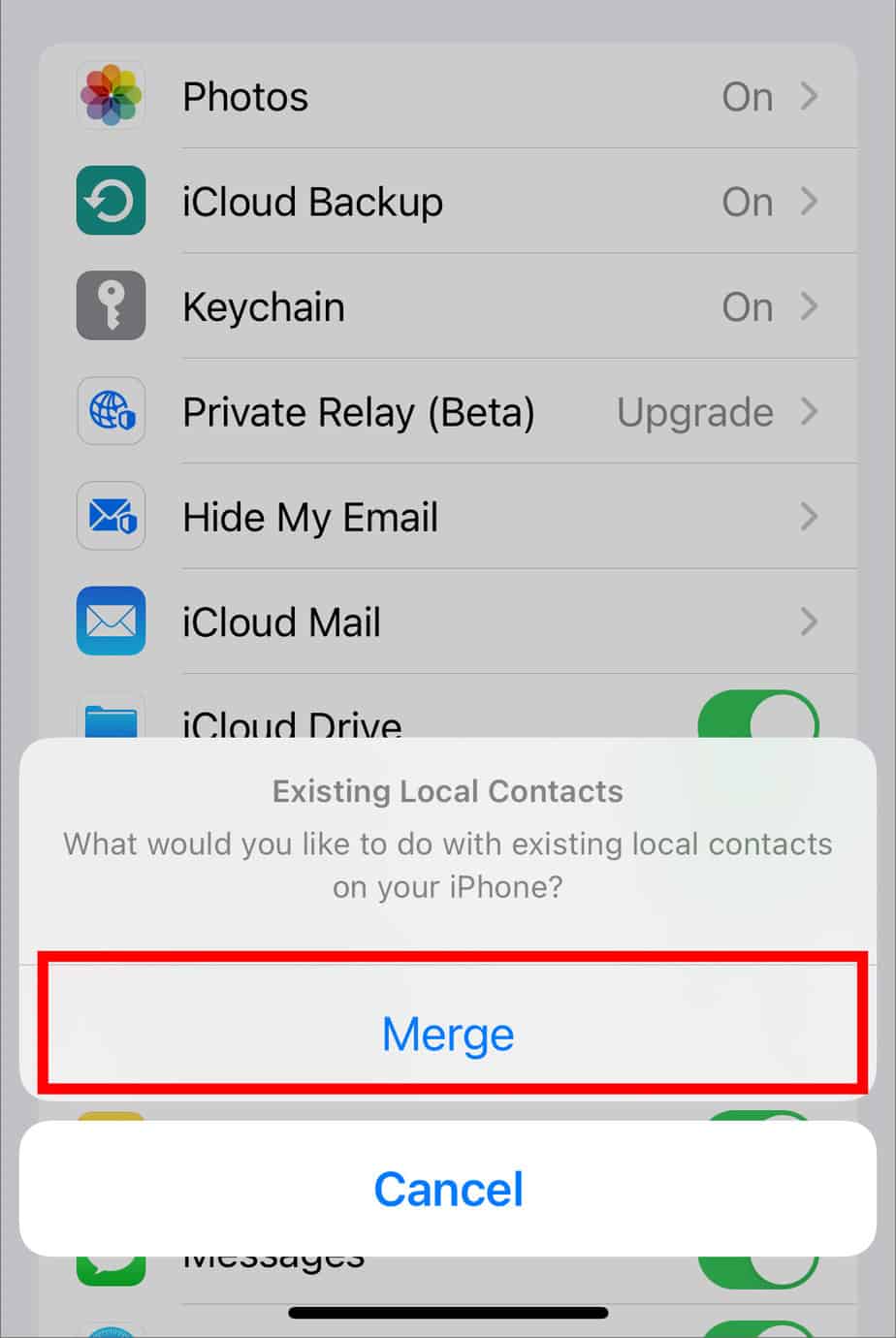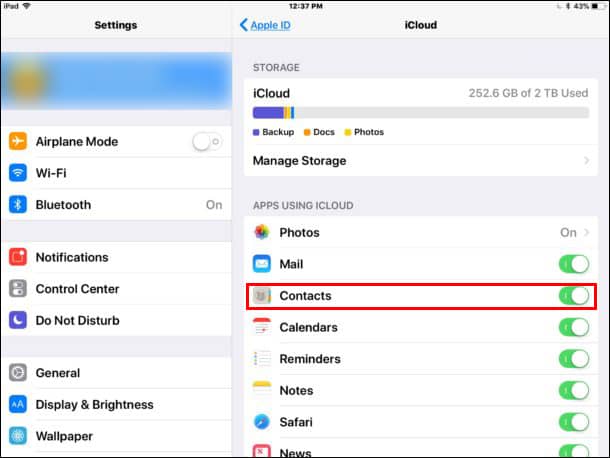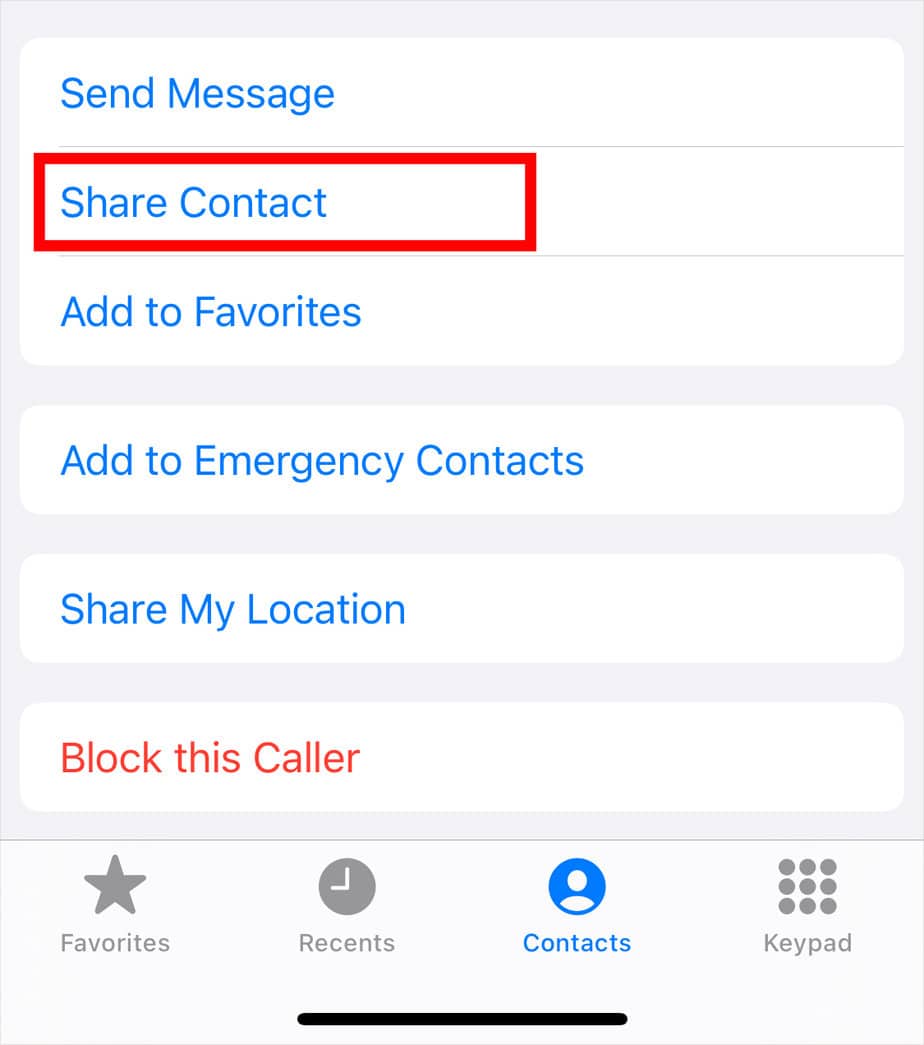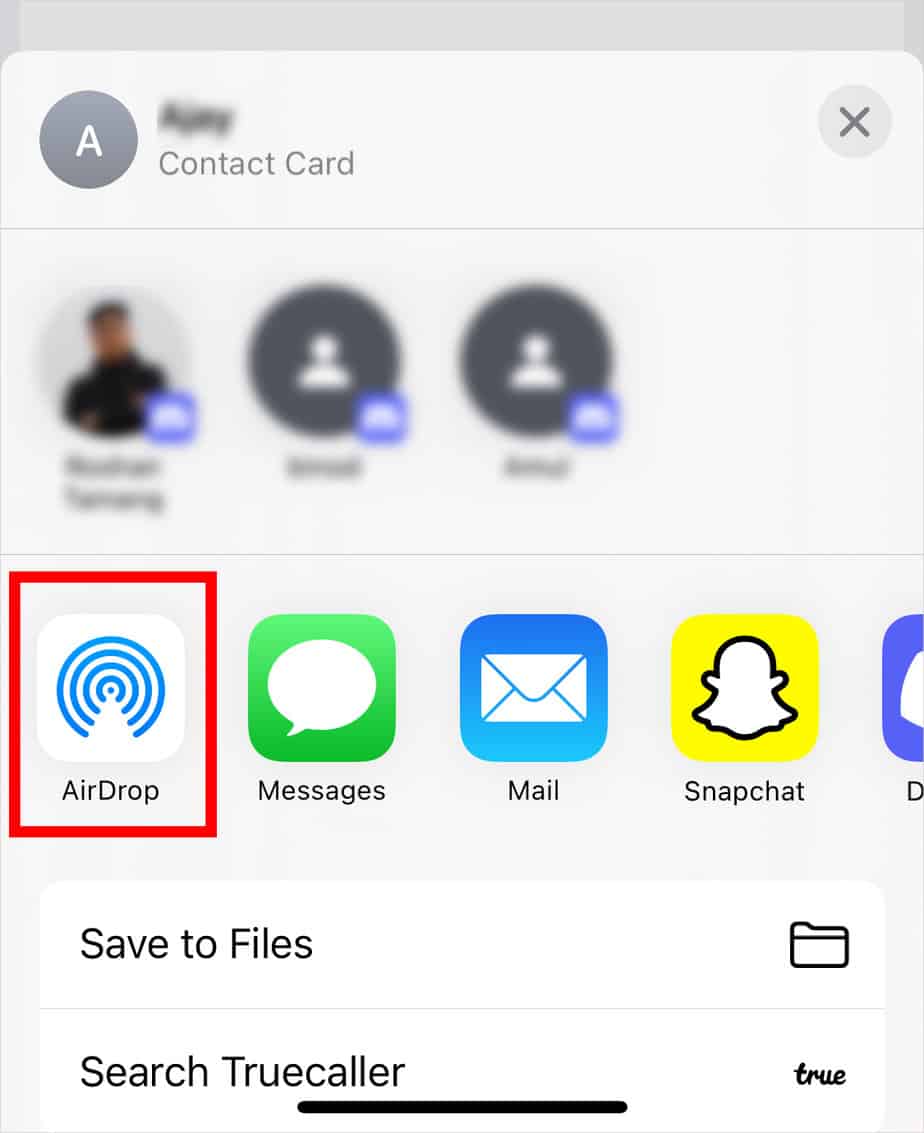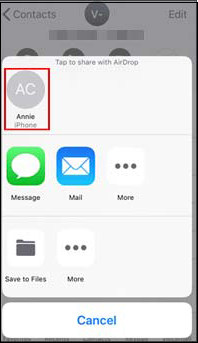However, if you want to only import Contacts, there are still several Apple-approved methods to do so. Most of them are effortless and quick. So, without further ado, let’s learn how to transfer contacts from an iPhone to an iPad.
How to Transfer Contacts from iPhone to iPad?
We can transfer contacts to an iPad from an iPhone using simple ways, like iCloud, AirDrop, and iTunes. Let’s have a detailed look.
Using iCloud
iCloud is Apple’s very own cloud-based storage platform that you can use to instantly transfer Contacts. Here are the steps you can follow: Now, you can check the Contacts on your iPad and find all your synced contacts from your iPhone.
Using AirDrop
AirDrop is another seamless way of transferring data across any Apple device. What makes this method efficient is that it’s self-sufficient and doesn’t require iCloud backup or a USB cable. So, here’s how you can sync Contacts using AirDrop: Another way you can turn on AirDrop is by going to Settings > General. Then, tap on AirDrop and select either Contacts Only or Everyone. The only potential downside of using AirDrop is that you’ll have to follow the steps for each contact individually, which can be time-consuming.
Using iTunes
Since iTunes is another way you can manage your data, you can also use it to sync your Contacts from your iPhone to your iPad. First, you’ll need to upload data to iTunes using your iPhone. Then, you’ll need to import the data on your iPad. So, iTunes merely works as a middleman in this scenario. Here are the steps you’ll need to take:
Why Are My iCloud Contacts Not Syncing from iPhone to iPad?
Sometimes, you may run into errors while attempting to sync your Contacts to another Apple device, like the iPad using iCloud. This can happen due to the following possible causes:
The Apple ID is incorrect. The settings are incorrect. The iCloud Keychain is not turned on. Minor bugs and glitches iCloud Contacts server is down.
That being said, some simple fixes you can try to fix iCloud Contacts not syncing:
Restart the Contacts app. Go to Settings > your name. Tap on iCloud and then slide the toggle next to Contacts to turn it off. Then, turn it back on. Check if iCloud Keychain is turned on. Check if the iCloud Contacts system status is up and running smoothly. Check if iCloud is selected. Open the Contacts app and go to Groups in the top-left corner. Tick the All iCloud option. Make iCloud your default account. Go to Settings > Contacts. Select Default Account and tap on iCloud. Make sure you’re using the correct iCloud account. If you’re still having issues, restart both your iPhone and iPad.